Read old photography books and you’ll find instruction on over or under exposing your camera in order to “fool” your camera into capturing the scene on film as it was in real life. Cameras are designed to render every scene at an average of middle gray, which may not be suitable for all scenes. For example, snow or beach scenes often need to be over exposed by a couple of stops or else the camera will expose the snow or sand darker than it appears in real life, giving a muddy appearance to a naturally bright scene. The same is true for naturally dark scenes. For example, if a black cat fills most of your frame, you should underexpose or else the camera will try to expose the cat at middle gray, blowing out your highlights.
However, this is not necessarily true with digital photography. As you are learning the craft of digital photography, once you graduate from shooting jpeg images to RAW images, you should learn how to “expose to the right”.
In a nutshell, this means overexposing the shot as much as possible without blowing out (or clipping) your highlights. This term is named after the fact that when overexposing, the tones captured by the camera move to the right part of the histogram that represents the possible tonal range the camera’s sensor can capture.
The principal behind this technique is simple – digital sensors capture far more digital information on the right side of the histogram (the brightest part of the image), than the left side of the histogram (the darkest part of the image). In other words, images with lots of bright, detailed areas take up more disk space (and contain more digital information) than images with dark features.
Let’s assume for example your camera’s digital sensor can capture 8 stops of light across 4096 tonal levels (in reality, dynamic range varies from sensor to sensor). The more tonal levels a sensor can capture, the smoother the transition between light and dark in the resulting photo. The f-stop measurement is logarithmic in nature, meaning a stop will capture twice as much light as one stop darker. That means using the example distribution above of 4096 tonal levels across 8 stops of light, the brightest stop will capture 2048 tonal levels while the darkest will capture only 32. There is much more digital information needed to capture the many tonal levels of the brightest stop than the few tonal levels of the darkest stop.
You’ve likely seen the results of this lack of digital information when trying to brighten an image in post processing. As you increase the exposure slider in Lightroom, for example, you’ll see lots of digital noise appear in the dark spots of the image. If, on the other hand, you need to make an image darker in post processing, no digital noise is added because you already had all that extra digital information in the brighter image. Therefore, the goal of exposing to the right is to capture the maximum amount of digital information as possible in the field, so that you have more options with that image in post processing.
Here are some examples:

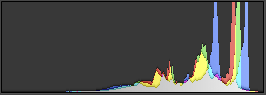
In the image of the Grand Tetons above, I set my camera’s exposure compensation to +1 1/3 stops, even though it looked terrible on the back of my camera. By trusting the core principals of this technique and relying on my experience, I knew that once I post processed the RAW file in Lightroom, I could really make the image sing. Here is the result:

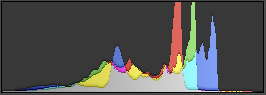
I corrected the photo in post processing by setting the black point to the left most side of the histogram. This evened out the tones across the entire histogram, adding a lot more contrast back into the photo. Secondly, I dropped the exposure slider down by about 1 stop. This corrected for the overexposure I made in the field. The real benefits can be seen when blowing this image up to inspect it for printing. The shadows are smooth and detailed – more so than if I shot at the correct exposure in the field.

The second example is from Death Valley National Park. Here again I set the exposure compensation on the camera to 1 2/3 stops lighter than the sensor would normally expose the scene. Similar to the brightness of the fog in the Tetons example, all of the white salt in this image required an overexposure so as not to get a middle gray result.
In the field, I kept raising my exposure compensation until I saw the white “blinkies” (overexposure warning) on the resulting image, indicating some parts of the scene were blown out. This meant that these parts of the image no longer contained any detail, and would render a pure white. There is no recovery from blown out white, no matter how much post processing you do, so I lowered the exposure compensation by 1/3 of a stop until the blinkies were no longer showing.

The processing steps were the same as the first image – set the black point to add contrast, and lower the exposure slider until the image looked correct on a calibrated monitor.
How to expose to the right
- Always shoot RAW! If you aren’t shooting RAW, you are already throwing away digital information, and letting robots process your images.
- Turn on the histogram for your camera. Make sure that every image viewed on the rear LCD shows a histogram, which you can use to judge the overall lightness and darkness of the image.
- Turn on the overexposure warning. On Cannon cameras, this the “blinkie” display. Any overexposed portions of your image will flash white, letting you quickly know that you need to lower the exposure compensation.
- Set the camera to evaluative metering. This means the camera’s light meter will use the entire scene to evaluate the exposure. I shoot 100% of my images in this mode, and I’ve learned my camera’s metering characteristics well enough to set the exposure compensation correctly for different light and dark scenes.
- Shoot a couple of test shots, making sure you overexpose the maximum amount without the overexposure warning appearing in the resulting image.
- In post processing, correct the exposure by setting the black point. In Lightroom, this means lowering the “Blacks” slider until there are values to the left most side of the histogram. This stretches the image values across the entire histogram, increasing contrast.
- Finally, lower the overall Exposure slider if the image is still too bright.
- Print and enjoy! Congratulations, you’ve just used your camera’s sensor to its maximum, gathering the highest possible amount of digital information from the scene.
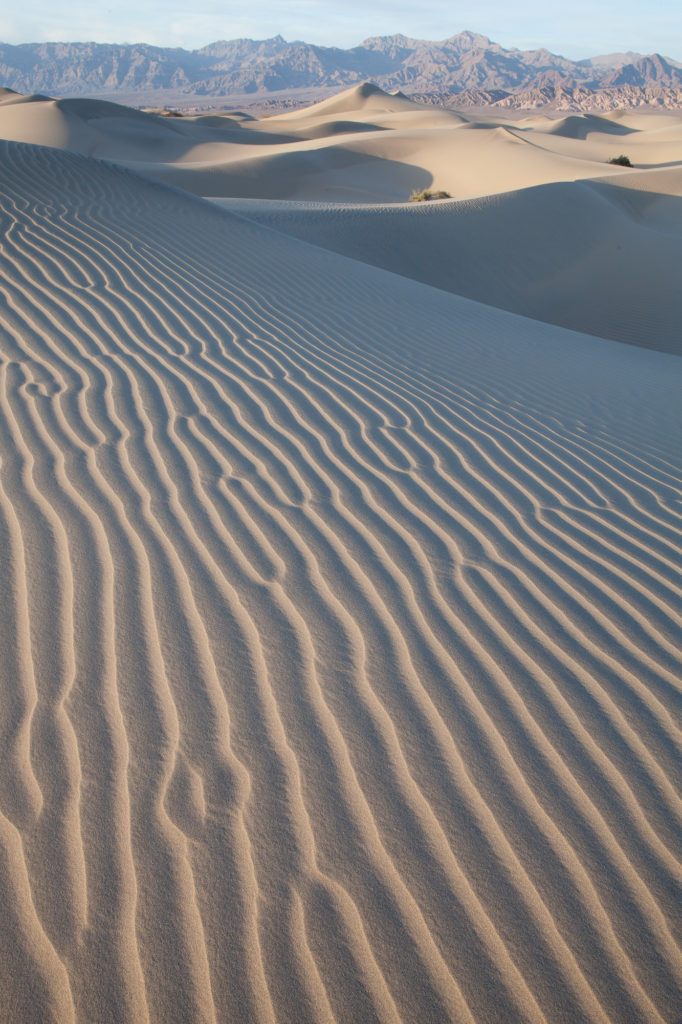
My final example is also from Death Valley National Park, this time evening light on the Mesquite Dune field. When I overexposed this scene, I lost almost all contrast in the resulting image. However, I captured a ton of clean detail in the shadows of the dunes. This detail is especially important in this image, because the shadow patterns is the main foreground element, and having any digital noise here would ruin the image.
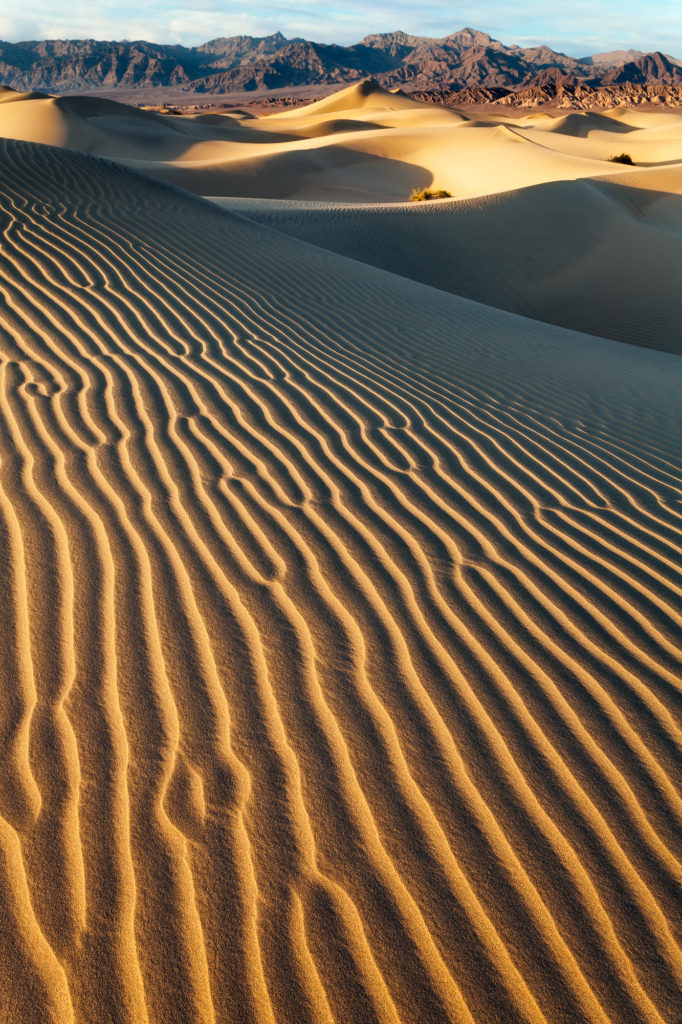
In the final image I was able to add back all the contrast that was in the real scene, and ensure I kept all my shadows smooth and noise free. Practicing this technique a few times will make it a natural part of your workflow. If you have any questions about this process, drop me a comment below, or shoot me a message through my website.
Gear I used to create the photos in this post:





















